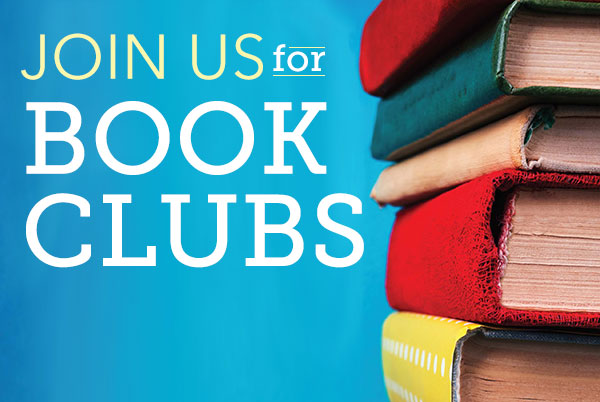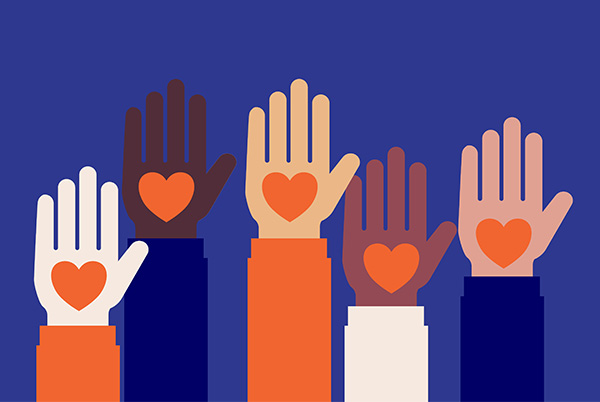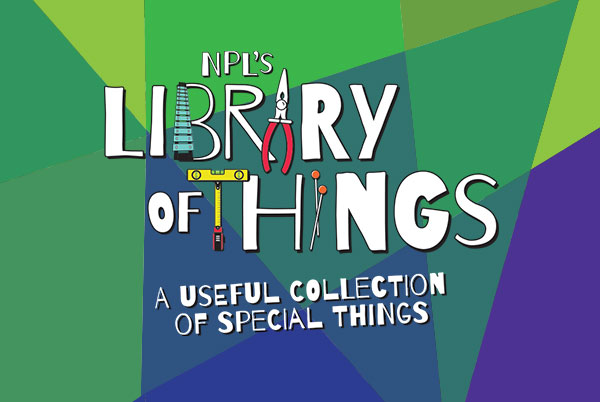
Use your personal computer or mobile device to print to the library’s printers from anywhere. Simply submit documents for printing and come to the library to release and pick up your document. Please note: Items only stay available/in the queue for 2 hours.
See all information about printing at the library.